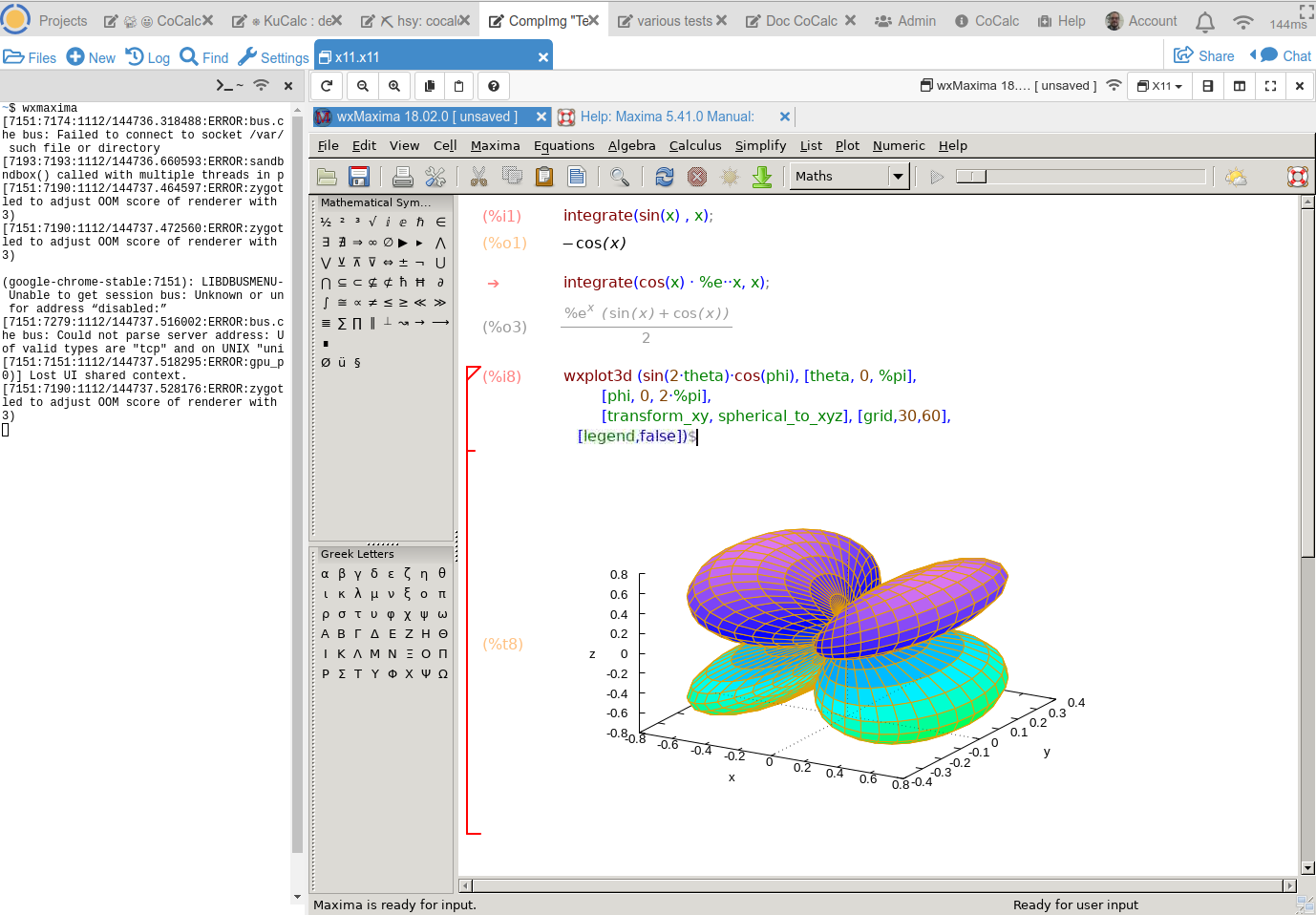
Using wxMaxima in X11
Run X11 Desktop scripts, Jupyter notebooks, or even full graphical applications in a remote X11 Desktop environment.
Run graphical software in your browser
CoCalc is able to run graphical software using X11 via your browser.
The application with a graphical user interface runs remotely on CoCalc using a virtual display provided by XPRA.
Features
- You no longer have to install and maintain the applications. In particular when you're teaching a class, students just have to sign in to CoCalc to get started!
- These virtual desktops are persistent as long as your project is running; you can close your browser and come back later.
- More than one person can collaboratively interact with the same X11 application at the same time.
- You can copy and paste between your local desktop environment and the virtual graphical X11 session.
Popular Applications
Popular applications that are preinstalled include Maxima, LibreOffice, OpenModelica, R IDE, {swirl}, TexMaker, and much more …
Please check out our comprehensive table of installed applications for additional details.
Documentation/Technical Background
The X11 Documentation explains how to use a virtual desktop on CoCalc.
Read our blog post to learn more about this features!
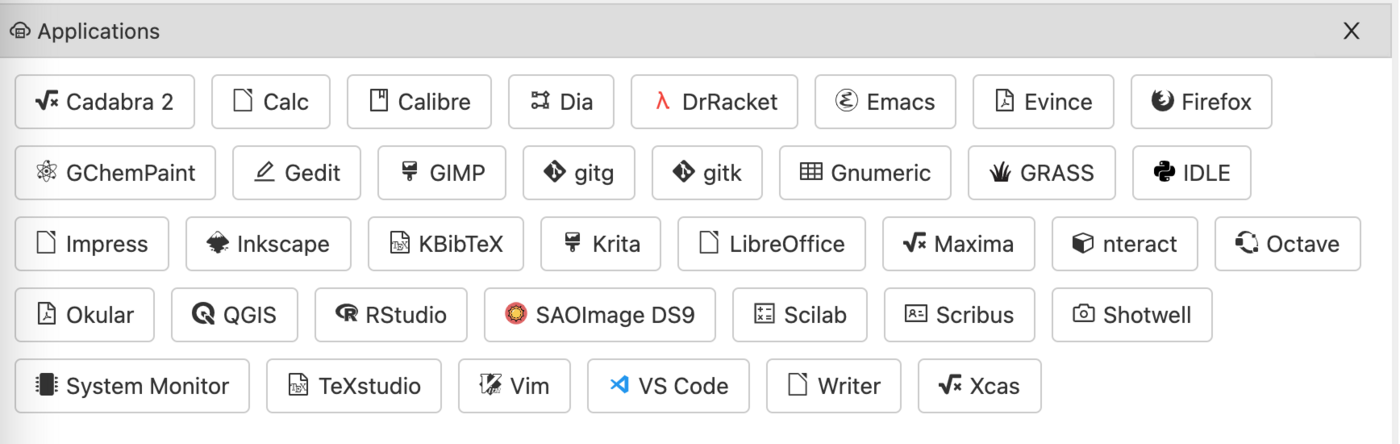
Some ways to use X11 in CoCalc
There are many ways to use X11 in CoCalc to complement Jupyter notebooks and other functionality.
Use R's {swirl} in your web browser
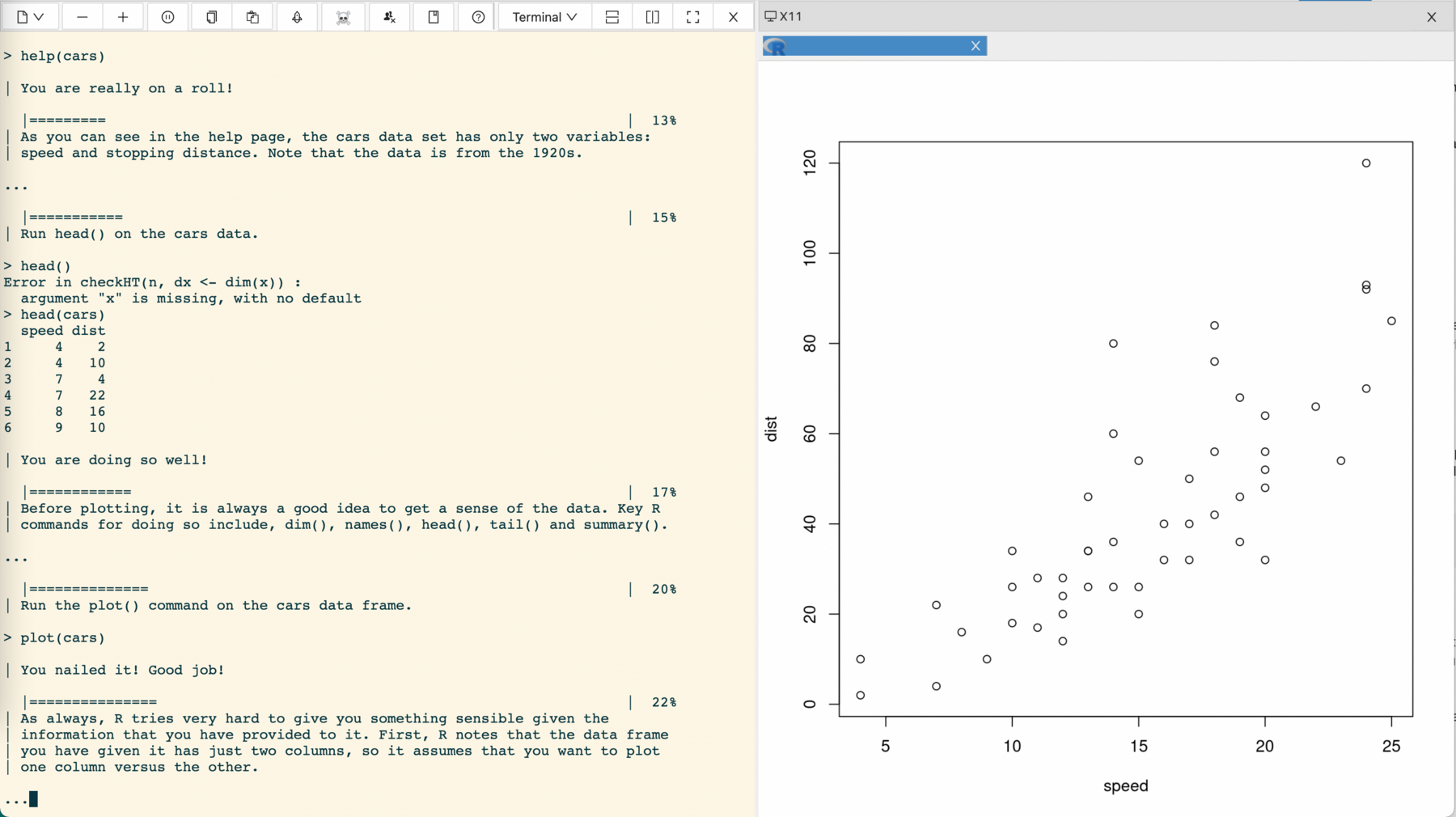
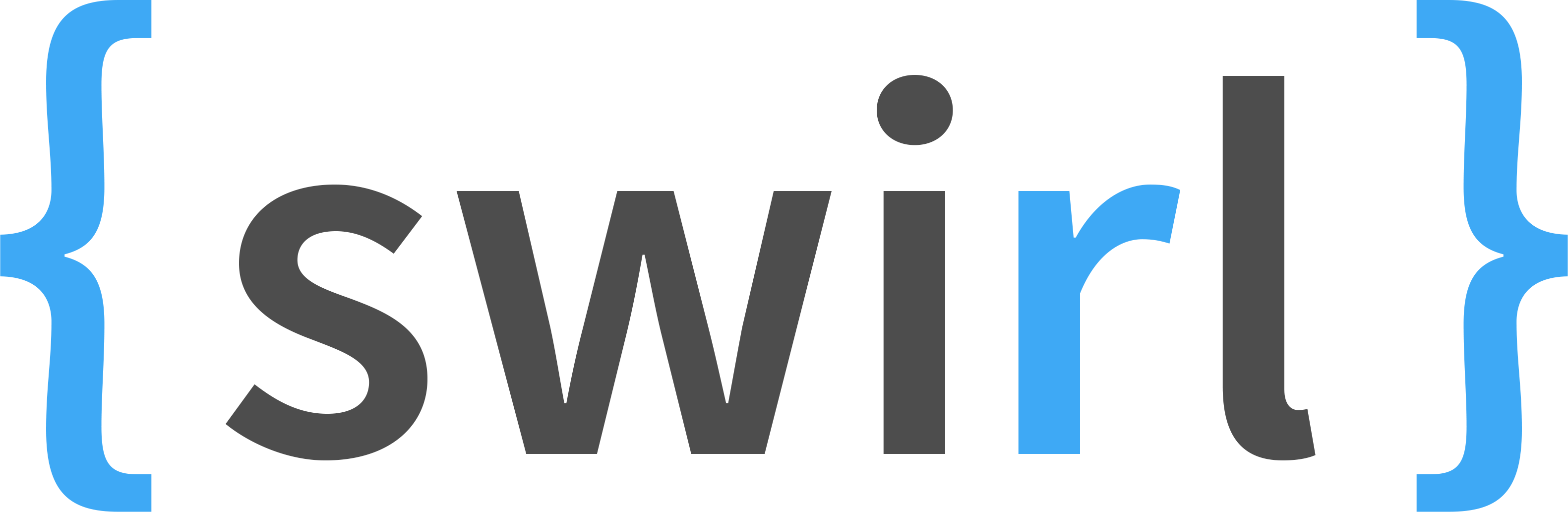
CoCalc provides a way to use the interactive R tutorial package Swirl in your web browser, even though Swirl doesn't work with Jupyter notebooks due to its complicated IO model.
Create an X11 desktop, then in the terminal, type "R", then
options(swirl_courses_dir="~/R/courses",swirl_data_dir="~/R/data") thenlibrary("swirl"); swirl()You can use swirl in teaching a course.
Use Firefox to test a web server
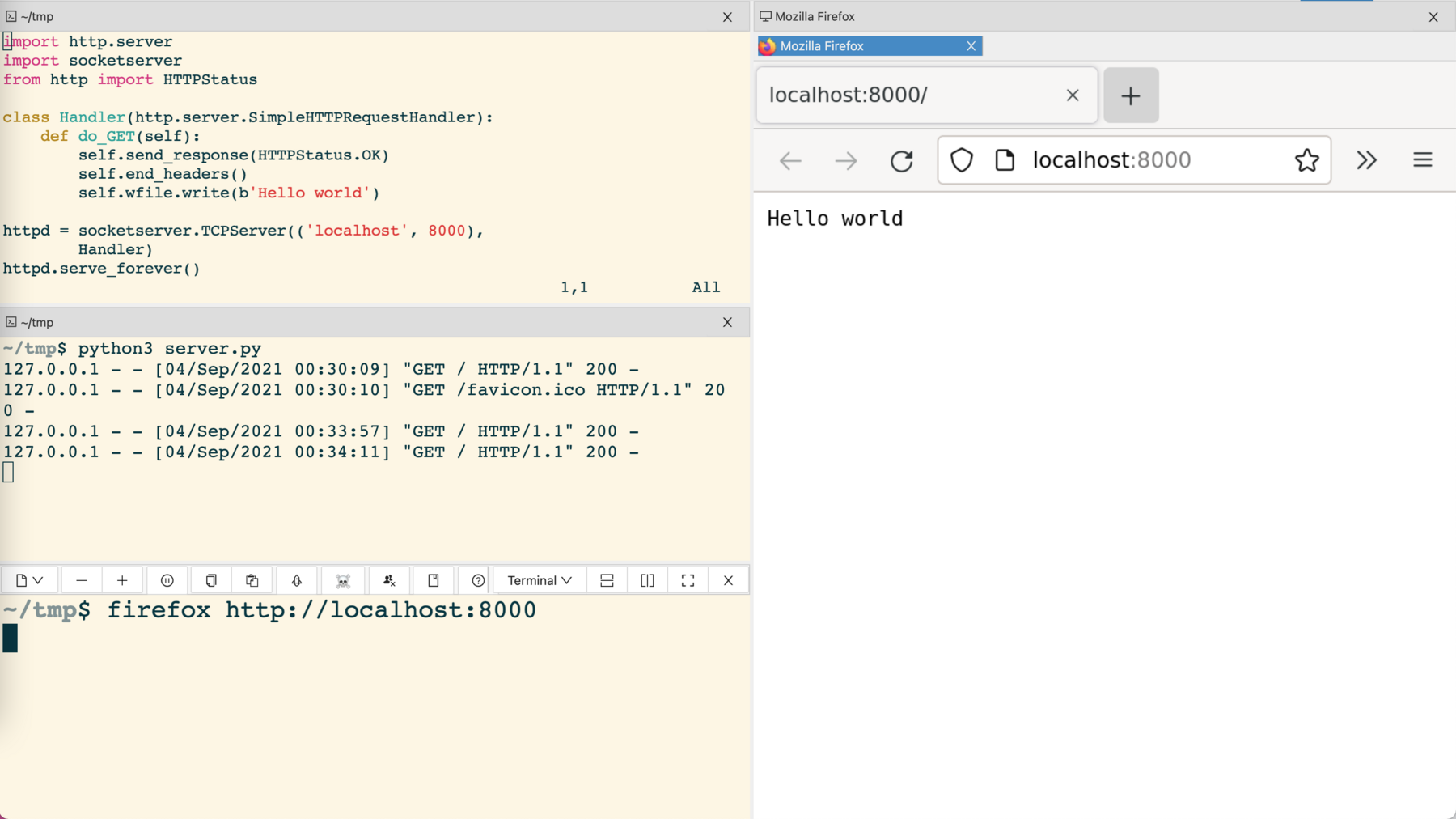
You can use Firefox running from within your CoCalc project to connect to a server running there only listening on localhost. This avoids any proxying or url rewriting.
Firefox works very well in the X11 graphical desktop on CoCalc.
Start free today. Upgrade later.
